If you are already using an older version of Datagraph-med, you may want to uninstall the old version after the new version is installed and up and running.
CAUTION: before uninstalling older versions of Datagraph, you should make a backup copy of your latest data file! The name of the currently being used data file is indicated on the main startup screen of Datagraph-med, below the 'Current Data File:' label. All your patient data is kept in this file. If you used more than one data file, you have to backup each of them separately. (The installation of Datagraph-med 5.90 will not automatically delete or change your older data files. Making a backup copy is just a preventive measure against loss of data.)
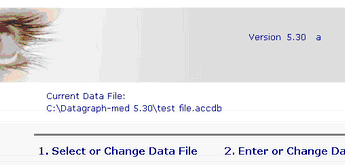
For uninstalling Datagraph-med, go to Windows Start-->System-->Software. Identify the version of Datagraph-med you want to remove and then click 'Remove'.
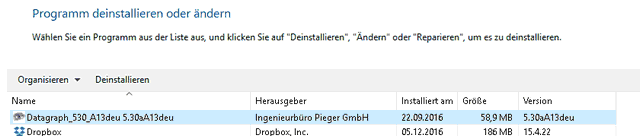
Alternatively you may use the 'Uninstall Datagraph' button under Start-->Programs-->Datagraph_XX-->Uninstall Datagraph xx.

Depending on the version of the previous installation you will be ask whether or not you want to remove additional files found in your Datagraph-med installation folder.
If you are not sure whether it contains important data or not, click 'no' and keep the old files as a backup and check later.
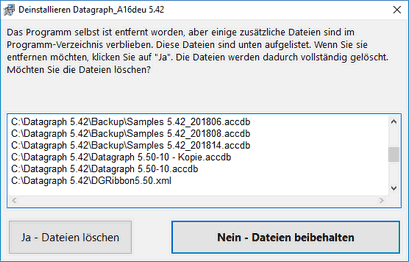
If you had used an older version together with the Runtime Version of MS Access, we recommend to remove it as well, unless it is needed by other programs. Sometimes the de-installation of the Access Runtime fails, especially when older versions of Datagraph and the MS Access Runtime had been installed. Microsoft has made a special uninstallation tool available for this. Details and download of the 'Windows Installer CleanUp Utility' here: Microsoft Software Removal Tool